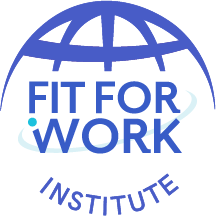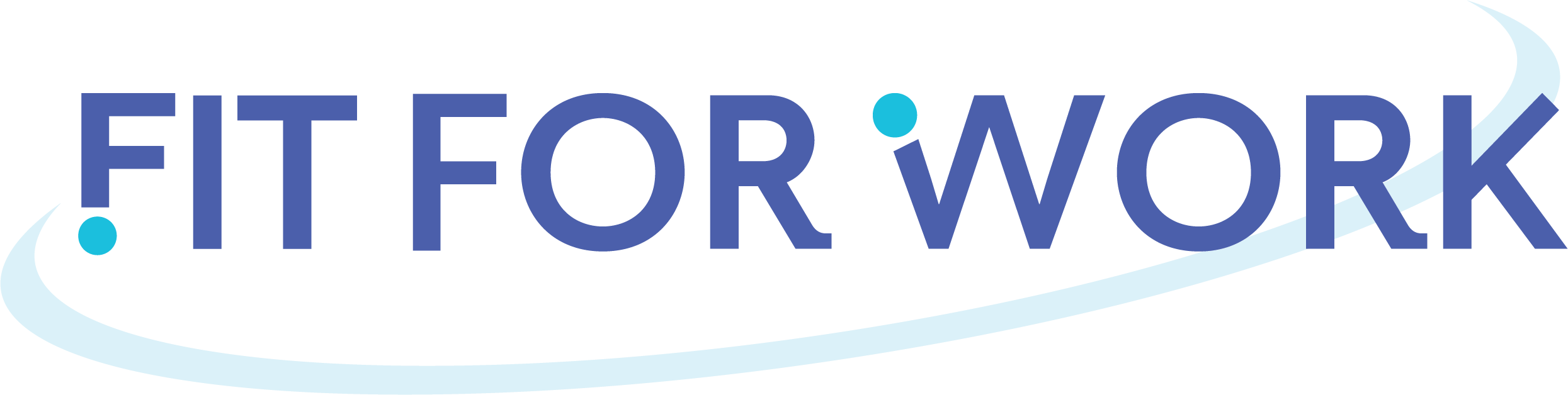YOU've Got questions? We're here to help!
Frequently Asked Questions
Fit For Work Institute
How to log in to my existing account?
Simply fill out the login form using your work e-mail and password and click Login.
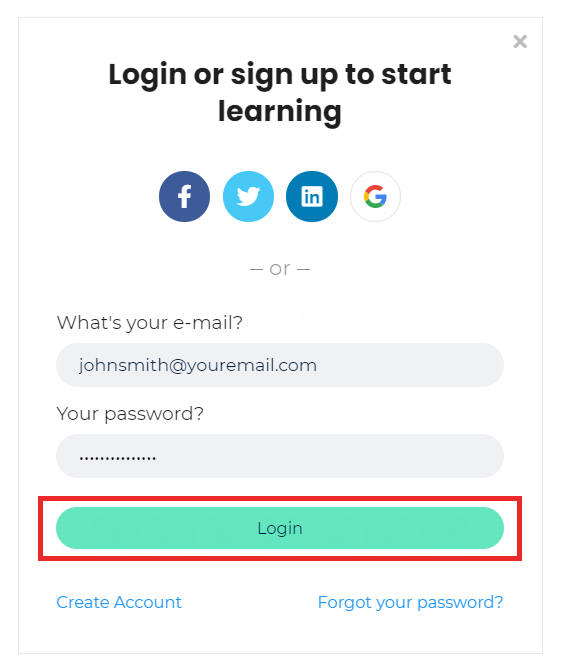
Are there prerequisites for the courses or lessons?
In most cases there are
no prerequisites, however, some courses require manager approval.
For certain courses that do have prerequisites, this will be clearly written in
the course description. And you may also want to discuss requirements with
your manager.
How long does it take to complete a course?
It depends on the course. Each course has different time requirements. Read the course's description or contact your instructor for more specific details.
How do I download course content?
If you are enrolled to a course you will have
access to the whole course contents. You will need to be connected to the
internet and access the contents through your browser. Certain material, like
PDF files or PPT presentations may be available for download.
How do I access a course that I have completed?
You can access your courses anytime simply by logging in to the platform and visiting the course page.
How can I edit / insert my account details (Profile Picture, Biography, Locations etc)
When logged in to your school, click on the top bar Profile suboption after hovering your mouse over the Me top bar option. This will lead you to your profile page.
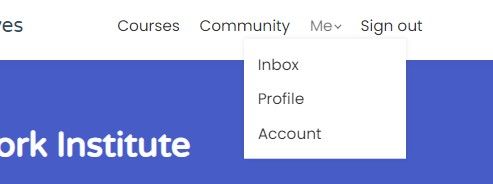
There, click on the edit button and start changing your personal info. You can update your name and email, add a short bio so other members of the community can learn more about you and add your social accounts so that others can contact you.
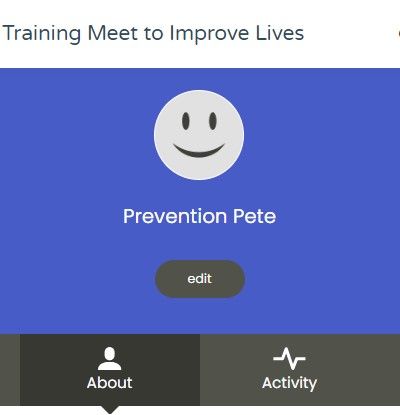
Can I take more than one course at a time?
Yes. You can take as many courses as you wish.
Do I have to be online at a specific time to take a course?
Standardly no, you can take your course whenever you want. The course remains online around the clock. All you need is internet access and a fairly modern browser.
If the course has a live component, that time and date will be clearly listed.
If the course has a live component, that time and date will be clearly listed.
Fit For Work Portal
How to Log In to the Fit For Work Education Module?
Log in to your Fit For Work portal account and navigate to the education module listed at the bottom right of the home page.
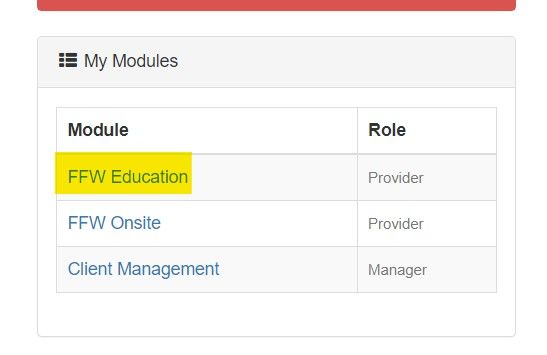
How do I see available courses on the Fit For Work Education Module?
After navigating into the Fit For Work Education Module, the tab at the bottom left of your screen named "Courses" shows all available Upcoming and On-Demand course opportunities.
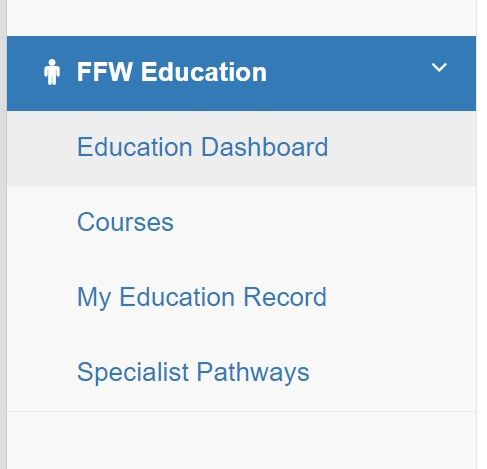
That's it, you can browse through our course catalog and enroll!
Can I get to the Fit For Work Institute from the Fit For Work Education Module?
Yes! Any courses that you are currently enrolled in can be accessed directly from the Fit For Work Institute. When you click into the Fit For Work Institute Module you will land on the Education Dashboard.
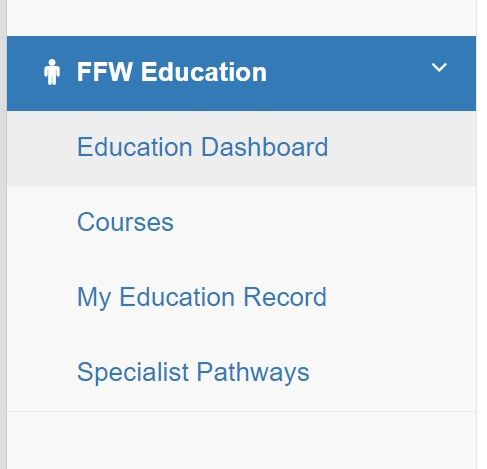
When you are on the FFW Education Dashboard, all of your current enrolled courses are listed and in blue. This blue font is actually a link! Clicking on this link will take you straight to the course you click.
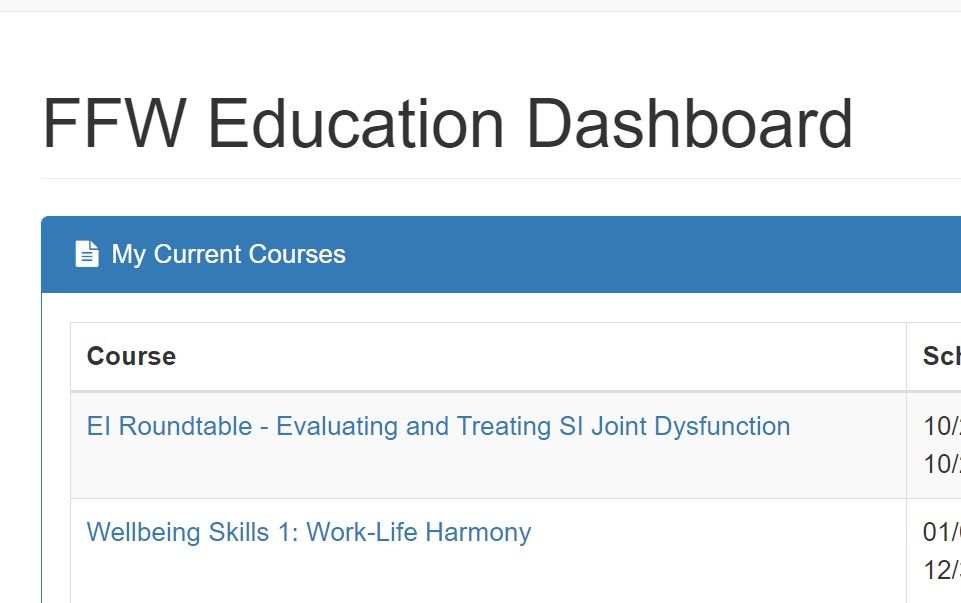
Continuing Education
Is my course approved for CEUs?
Before signing up for a course you will find the amount of CEUs in the Fit For Work Education Module and you are able to check the promotional flyer or course syllabus to see if/how many CEUs for which the course is approved.
Through which governing boards are courses on FFW Institute approved?
Many of our courses are approved by multiple boards listed below, which will be specified in the course description and syllabus
- Board of Certification (BOC) - for Athletic Trainers
- American Occupational Therapy Association (AOTA) – for Occupational Therapists/Occupational Therapy Assistants
- Texas Physical Therapy Association (TPTA) – for Physical Therapists/Physical Therapy Assistants
- International Accreditors for Continuing Education and Training (IACET) – for a variety of specialty professionals
Why are the AOTA and IACET CEUs on my certificate less than the education/contact hours for the course?
Some boards including AOTA and IACET report continuing education in terms of CEUs, whereas some boards require reporting of contact hours. Depending upon your board requirements, it is very easy to convert CEU to contact hours and vice versa
- One (1) CEU is the equivalent of ten (10) contact (clock) hours.
- To calculate CEUs:
1. The total length of an activity as measured in hours is your contact hours
2. Divide your contact hours by 10; now you have your CEUs
Example: a course with 15 education/contact
hours = 1.5 CEUs
Please reach out to continuinged@wellworkforce.com with any specific course questions.
Please reach out to continuinged@wellworkforce.com with any specific course questions.
How do I view certificates I have earned?
From the landing page of Fit For Work Institute, scroll to the top of the page and click on the link with a down arrow called "Me"

When you click on the link with a down arrow listed as "Me", you will click on the next link called "Profile"
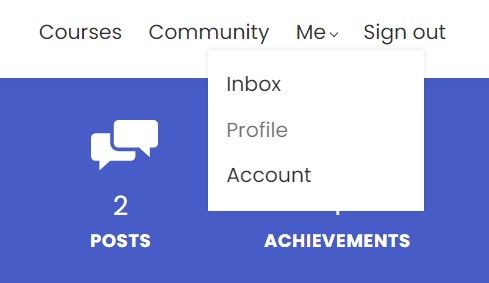
When you have navigated to the "Profile" page you will be able to see all certificates you have earned listed on this page under "Achievements"
Navigation and Troubleshooting
How can I change my password?
Changing the password can be done from the online school's log in form (you have to be logged out). Go to the login form and click on the "Forgot your password?" button located beneath the "Login" button.
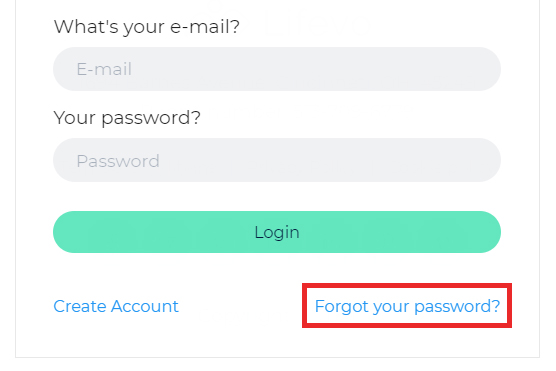
Insert the email associated with your account and click OK.
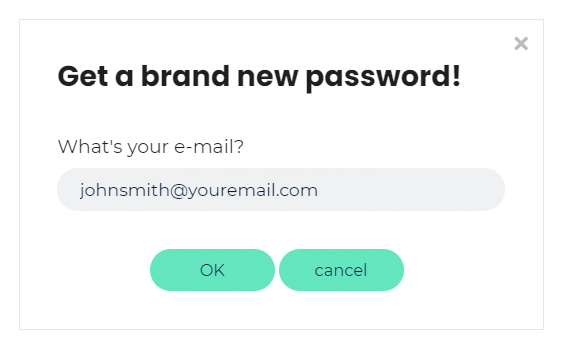
You will receive an email containing a link for resetting your password. If you don't receive this email after a few minutes, please check the spam folder of your email account as the reset email may have accidentally been held up by your spam filter.
Problems logging in to your account?
First of all make sure that the combination of e-mail and password you tried is correct (for security reasons our error message doesn't explicitly reference whether you made a mistake in your email or password. This is deliberate to make it harder for malicious individuals to guess any account details). If you are still having problems it might be that you have forgotten your password. In this case you can simply reset your password by clicking on the "Forgot your password?" link located just below the Login button.
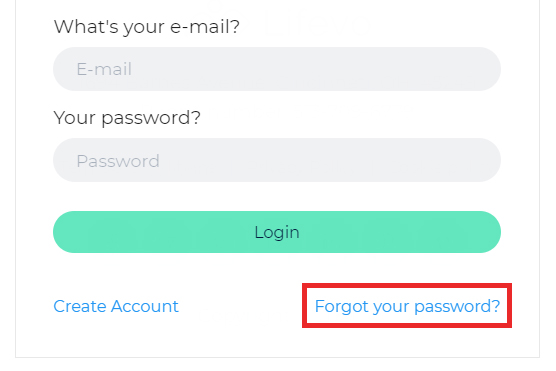
Type the email that corresponds to your account and click Send. An email will be sent to you with a link for setting a new password for your account. If you don’t see the email appearing in your Inbox, make sure to also check the spam folder as it may have been accidentally caught by your email's spam filter. If this is the case then make sure to identify this message as Not spam so that you don't lose any future correspondence from your online school.
How soon will I get access to my courses?
You will get access to your course(s) immediately after you enroll through the Fit For Work Education Module, or when you have been manually enrolled. If a course is required to be approved by a manager, you will receive access after a manager approves the enrollment.
How do I navigate inside a course?
Once you access a course, you will find a full table of contents at the left-hand side of the screen. You can browse through the sections and access the learning unit you would like to study. Most cases are required to be followed in a sequential navigation to make sure all sections are complete for CEUs. Some courses will have free navigation where you can complete sections or individual units in any order.
In the future you can always come back re-visit any learning unit you wish. Note that learning units that you have visited / completed are marked with a discrete check mark.
In the future you can always come back re-visit any learning unit you wish. Note that learning units that you have visited / completed are marked with a discrete check mark.
How do I access courses I am enrolled In?
You can access your courses anytime simply by logging in to the platform and visiting the course page.
I enrolled in a course. How do I access it?
If you have already enrolled in a course you only need to visit the course's page and you will have full access to the content. Alternately, you can access the starting page of your school. The courses in which you have enrolled will appear at the top of the course list. By clicking on a course card you will be directed to its contents. You can also access your courses through the Fit For Work Education Module.
I am having issues with videos, what should I troubleshoot?
Our video player automatically tries to adjust the video quality to your internet speed, giving you the highest quality possible but in certain cases, for very slow connections, this might not be possible. If you’re experiencing excessive buffering during playback, it’s probably because your Internet connection cannot support continuous playback of the video. In this case try to reset your connection/internet router or, if possible, try accessing your online courses using a better internet connection.
You may also want to try one of the following:
1. Close extra browser tabs or other applications that may be using up your bandwidth.
2. Make sure you're using the latest version of your browser.
You may also want to try one of the following:
1. Close extra browser tabs or other applications that may be using up your bandwidth.
2. Make sure you're using the latest version of your browser.
How do I exit from the School?
If you want to log out from the online school simply click the Sign out option that can be found at the top-right menu.
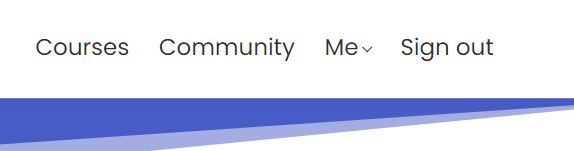
Technology
What technology do I need to use Fit For Work Institute?
Just a broadband Internet connection and the latest version of your favorite browser.
Is Internet Access Required?
Internet access is required since all of the course contents are online. We also recommend using a broadband internet connection, especially when you have to go through video content.
What Browsers are Supported?
We support the latest versions of all well-known browsers. For optimal studying experience we recommend using Mozilla Firefox or Google Chrome.
Can I take the courses on my iPad or tablet?
Of course you can. This online school is fully responsive in all kinds of electronic devices.
Can I take the courses on my iPhone or smartphone?
Of course you can. This online school is fully responsive in all kinds of mobile devices. For optimal experience you can use the mobile version of Google Chrome, if your device supports it.
Manager Information
How Do I View my Provider's Course Completions?
To view your team's scores and progress, you will need to navigate to the Fit For Work Portal Education Module.
In your Education Module as a member of leadership, one of the sections you have access to is called "Reporting".
Within the "Reporting" section you can change any of the filters to view your providers.
If you are unable to pull a record that you are looking for, please reach out to the FFW Institute team for assistance.
In your Education Module as a member of leadership, one of the sections you have access to is called "Reporting".
Within the "Reporting" section you can change any of the filters to view your providers.
If you are unable to pull a record that you are looking for, please reach out to the FFW Institute team for assistance.
Why Can't I see All My Provider's Courses in Growth Management?
The Growth Management module is intended to be a recent snapshot of a provider's education progress. At this time the Growth Management module only shows the most recent 5 courses a provider has been enrolled in.
How Often are my Provider's Grades Updated?
At this time, the Fit For Work Portal pulls all users over a 48 hour period. This will include your providers' courses within that 48 hours.
If you or your provider's are finding grades to not be accurate in the Fit For Work Portal, please reach out to the FFW Institute team for assistance.
If you or your provider's are finding grades to not be accurate in the Fit For Work Portal, please reach out to the FFW Institute team for assistance.
External - Frequently Asked Questions
FAQ 1 title
FAQ 1 description
There are two kinds of courses the free ones and the ones you have to buy.
If the course you want to enroll is free just click on Start for free button and you will have full access to the content. If the course you want to enroll is not free click on Enroll button (the course's prices should be visible, right next to enroll) and follow the checkout process. When you finish the course contents will unlock for you.
How to send a private inbox message to another Learner?
Click on the top bar Inbox sub-option after hovering your mouse over the Me option.
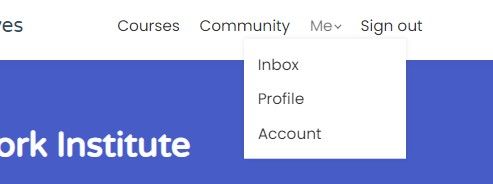
Then click on the New message button.
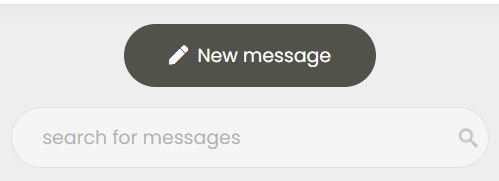
Select the co-learner you would like to send the message to (start typing @ and the name of the student. A list of suggested accounts will appear and you can pick the right one). The fill out your message and click the send button.
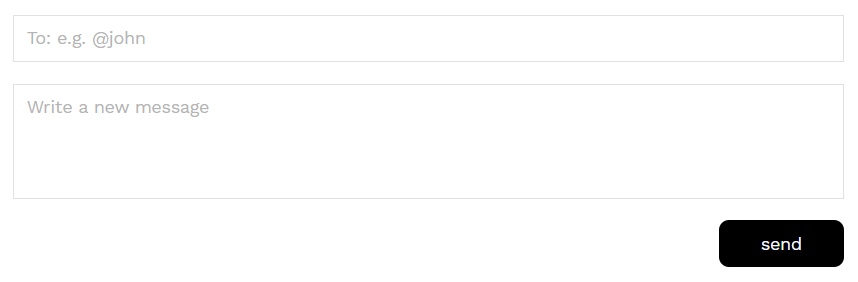
Can I sample a course or lesson before deciding to purchase a course?
Courses have a syllabus and additional information to help with your decision before choosing to move forward with a course!
Does access to my paid courses expire?
In most cases, once you have enrolled to a course you will have access for lifetime. Courses with limited time access say so clearly in the course description. Proprietary courses may be revoked if a user chooses to leave FFW.
How do I create a new learner account?
Welcome to your online school. To Log In to your school you have to create a new account. There are two ways to accomplish this: The first one is to simply connect with one of your social network accounts. It's the easiest way by far since you don’t need to remember yet another password. To log in, simply click on the button corresponding to the social network you prefer to use and follow the process. You will be asked to confirm your email address, so make sure that you enter a valid email address.
Click on the Create Account link that can be found in the login form.
Click on the Create Account link that can be found in the login form.
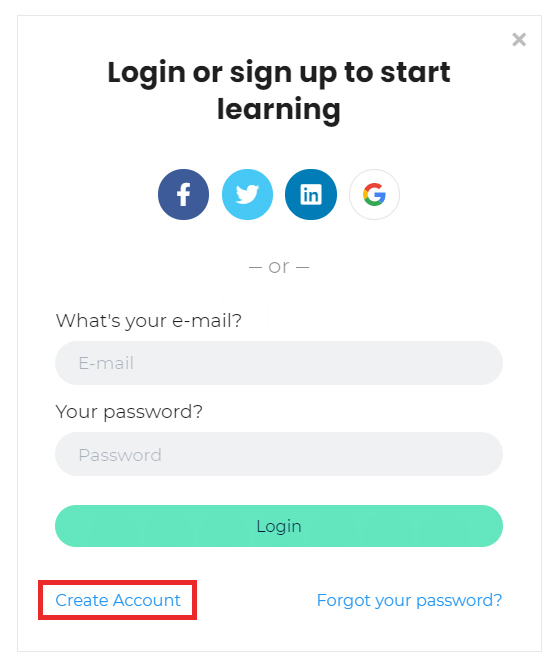
Fill out the simple registration form with your name, email and desired password and click on the Start your learning journey button.
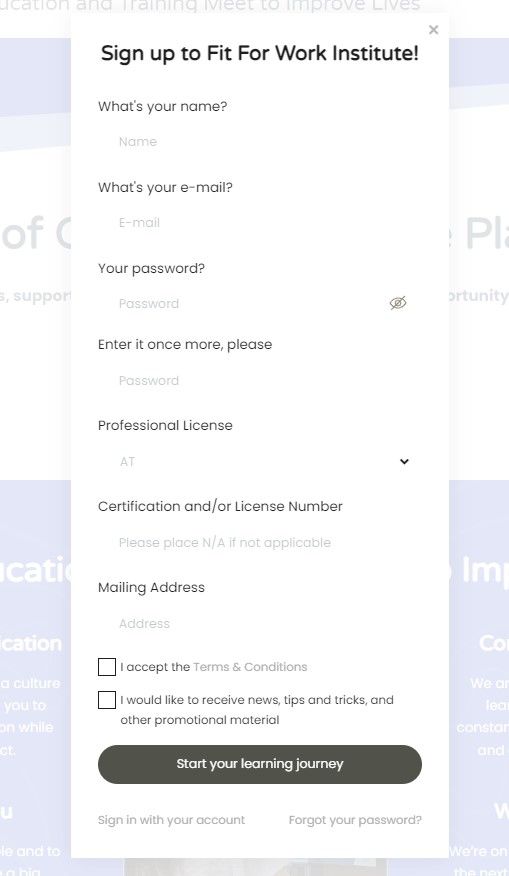
That’s it, you may now access the online school and browse through the available courses.